Research help
|
START NEW SEARCH
Enter a search term in the search line followed by [ENTER] or a click on the search button During the input – partly depending on the speed of the connection – a list of possible terms is displayed, from which you can select a term by a mouse click. Terms or names that consist of several individual words must be placed in quotation marks in order to be understood as a single term, example: “Rubens, Peter Paul” . Each entry in the search line followed by [ENTER] or a click on the search button starts a new search. |
| ———- |
|
DELETE IN CURRENT SEARCH PATH
|
| ———- |
|
SEARCH WITH MULTIPLE SEARCH TERMS
If you enter several terms in the search line (separated by spaces or the AND operator), a search is performed for data records in which all of the named terms occur. (Term in quotation marks are interpreted as a single search term). Several terms can be connected with an OR operation: Example: tree OR branch. Please note the capitalization of the operators, example: OR. It is also possible to use the AND or NOT operators as well as parentheses, enclosing the entire expression in quotes, example: “(Gogh AND Vincent) OR (Pablo AND Picasso)” |
| ———- |
|
SEARCH WITH PARTS (truncated terms)
You can truncate terms both on the right and on the left with an asterisk (*), example: tree*, *tree, *tree* . The search then looks for terms that begin with “tree” (tree*), that end with “tree” (*tree), or that contain “tree” in the word (*tree*). |
| ———- |
|
SEARCH AS REGISTERED USER
At the top of the browser window you will find the option to log in or register. If you use the database with a personal account, your search history, your favorites list and the contents of your shopping cart will be saved when you log out and will be available again the next time you log in. You only need a valid email address to register. When registering you will receive a password by email, which you must then change to your own. After registration you can hide the registration area on the right with the button [Close]. |
| ———- |
REFINE SEARCH
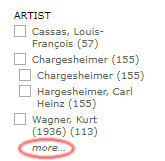
If you have the result of a search, you can refine it by using the filters on the left side of the window. All terms displayed here are based on the search that has already been performed, i.e. they represent the search result in their context. The terms offered there are included in the displayed search result. The terms with the most hits are displayed in the filter at the top. If you want to select another term, click on the term more at the end of the list of the respective filter. |
 Now you get the complete list of terms of the selected filter above the display of the result list. By entering the search term in the display frame, you can jump further in the filter list or scroll through the list with the button on the right ([BACK], [FORWARD]). By clicking on a term you select it and thereby refine the displayed search result. Now you get the complete list of terms of the selected filter above the display of the result list. By entering the search term in the display frame, you can jump further in the filter list or scroll through the list with the button on the right ([BACK], [FORWARD]). By clicking on a term you select it and thereby refine the displayed search result.A further selection of terms in the filters further refines the search. |
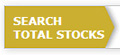
If you want to use the filters without an already existing preselection, you must first click the button [SEARCH TOTAL STOCKS]. |
| ———- |
SEARCH ON THE TIMELINE
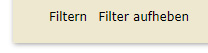 The search on the timeline in the DATE OF OBJECT filter offers you a special tool to refine the displayed result set (of the previous search or of the total stock). The search on the timeline in the DATE OF OBJECT filter offers you a special tool to refine the displayed result set (of the previous search or of the total stock).A diagram shows the numerical distribution of the dates given. 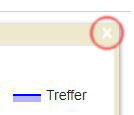 Below the diagram you will find a blue bar, which defines the displayed period. You can move the sliders on the left and right end of the bar by mouse and thus change the selected period. After selection, activate your choice by clicking the [FILTERN] button on the left edge. To cancel the dating filter you will also find a button on the left: [FILTER AUFHEBEN]. To close the dating diagram altogether, please click on the white X in the upper right corner. Below the diagram you will find a blue bar, which defines the displayed period. You can move the sliders on the left and right end of the bar by mouse and thus change the selected period. After selection, activate your choice by clicking the [FILTERN] button on the left edge. To cancel the dating filter you will also find a button on the left: [FILTER AUFHEBEN]. To close the dating diagram altogether, please click on the white X in the upper right corner. |
| ———- |
ADVANCED SEARCH
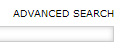
In addition to the general search via the search slot and the refinement with the help of the filters, there is the possibility of advanced search. You activate this by clicking on the corresponding button at the right end of the search slot. |
The advanced search builds on the previously performed search. If you want to perform a new search, you must first select this by clicking on the [SEARCH TOTAL STOCKS] button.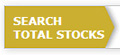
The Advanced Search works in the same way as the Filter Search (see above REFINE SEARCH). 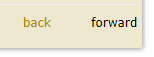 After you have selected a search area by clicking on it, you can jump to the corresponding position in the term list by entering the term (or part of a term) you are looking for, or scroll to the desired entry by clicking on the [BACK] or [FORWARD] button on the right. After you have selected a search area by clicking on it, you can jump to the corresponding position in the term list by entering the term (or part of a term) you are looking for, or scroll to the desired entry by clicking on the [BACK] or [FORWARD] button on the right. |
